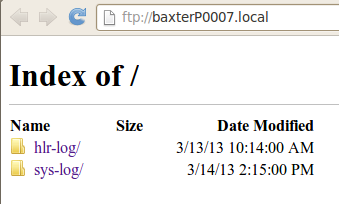Contents
Use FTP to View Baxter Log Files
Summary
Using a simple FTP folder, you can get and view log files off of Baxter for help when debugging.
Overview
Baxter stores logs of the processes it runs in log files on-board the robot. These log files can contain useful information for debugging a robot-side issue with your RSDK Baxter. Users can access the log files on the robot via FTP. Inside the FTP directory there are Baxter-specific log files from the robotics software on the robot, and standard Linux system log files from the computer inside.
Usage
Connect to Baxter's FTP at the robot's IP address, or using the avahi "hostname.local" format.
View in Browser
For example, for quick viewing in a compatible browser (Windows File Explorer, Chrome, or Firefox), if your robot's name was 011401P0007 you would go to: ftp://011401P0007.local, or use the IP address directly, like ftp://192.168.0.33.
Grab and Zip All Logs
The wget tool is an easy way to grab all the log files and zip them up (say, for sharing when debugging a problem). For example, if your Baxter's name is 011401P0007 ...
# Get all log files (recursively) from Baxter's ftp server
$ wget -r ftp://011401P0007.local/
# Create a gzipped tar archive of logs directory
$ tar cvzf ftp_logs.tar.gz 011401P0007.local/
Use FTP program
Alternatively, use a command line FTP program (see [[SSH] for account details):
$ sftp ruser@011401P0007.local
Password:
Connected to 011401P0007.local.
sftp> cd /var/ftp
sftp> ls
hlr-log rosbags sys-log
sftp> get -r ./
Or with the base ftp program: Alternatively, use a command line FTP program:
$ ftp -n 011401P0007.local
Connected to 011401P0007.local.
220 (vsFTPd 3.0.2)
ftp> user anonymous
230 Login successful.
Remote system type is UNIX.
Using binary mode to transfer files.
ftp> ls
200 PORT command successful. Consider using PASV.
150 Here comes the directory listing.
drwxrwxr-x 5 9999 9999 4096 May 27 15:54 hlr-log
drwxrwxr-x 2 9999 9999 4096 Jun 04 12:46 rosbags
drwxr-xr-x 8 0 0 4096 Jun 03 14:55 sys-log
226 Directory send OK.
Log Files
There are two directories of log files. In the 'hlr-log' directory you will find 'rethink.log', which contains useful log output from the robotic software running on Baxter.
Inside the 'sys-log' directory, you will find standard Linux system logs such as start-up scripts 'rc.log'.
Note: There are some files and directories in the 'sys-log' folder that are not accessible. These files will typically give errors of "The file is not a directory" or "Insufficient permissions". The content of these files is either included in other accessible files, or are not relevant for users.
Sample Log Files:
./
|-- hlr-log
| |-- EndEffectorUpdater.log
| |-- eth-jfiload.log
| |-- eth-jfiload.log.1.gz
| |-- hlr
| | |-- 2a6faef2-977b-11e2-b03d-90b11c94fb4e
| | | |-- master.log
| | | |-- roslaunch-tuftsBaxter-4160.log
| | | |-- rosout-1-stdout.log
| | | `-- rosout.log
| | |-- plugin_manager_18590_1364456637330.log
| | |-- plugin_manager_20566_1364456643780.log
| | |-- rethink_repeaters.log
| | `-- xdisplay.log
| |-- rethink.log
| |-- robot_config.log
| |-- robot_config.status
| `-- root
`-- sys-log
|-- Xorg.0.log
|-- auth.log
|-- daemon.log
|-- kernel.log
|-- messages.log
|-- overcfg
| `-- overcfg-20130326-155114.log
|-- portage
|-- rc.log
|-- syslog.log
`-- user.log
Relevant Log Files
- hlr-log/
rethink.log- Your primary source for Baxter's ROS-related errors. (Includes rosout logs).- hlr/
rethink_repeaters.log- Logs from the proxy node for internal Rethink Baxter messages (baxter_msgs).- basic start-up output from various on-robot ROS nodes
- directories of rosmaster, roslaunch session logs
- sys-log/
rc.log- Startup information; good for diagnosing problems during boot-up.daemon.logkernel.logmessages.logsyslog.log
Inaccessible Files
Here are some of the irrelevant files you may run into:
- 'The file is not a directory': elog, sandbox
- 'Insufficient permissions': dmesg, emerge.log, emerge-fetch.log, vsftpd.log