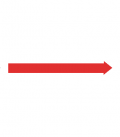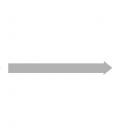Contents
- 1 Description
- 2 Required Hardware
- 3 Step 1: Install Ubuntu
- 4 Step 2: Install ROS
- 5 Step 3: Create Baxter Development Workspace
- 6 Step 4: Install Baxter SDK Dependencies
- 7 Step 5: Install Baxter Research Robot SDK
- 8 Step 6: Configure Baxter Communication/ROS Workspace
- 9 Step 7: Verify Environment
- 10 Video
- 11 Next Step
- 12 Trouble?
Description
This tutorial describes the setup of a development workstation.
Note: (Advanced) If choosing to download the SDK on your physical Baxter (SSH'd as ruser), please see the SSH page instructions for on-robot workspace setup and running code on-board the robot.
Required Hardware
- 1 Baxter Research Robot
- 1 Development Workstation (Meeting Minimum System Requirements)
Step 1: Install Ubuntu
Current required version: Ubuntu 14.04
Follow the standard Ubuntu Installation Instructions for 14.04 (Desktop):
- Download the Installer Image file, by picking the "Desktop CD" image appropriate for your machine:
- 32-bit (Intel x86): http://releases.ubuntu.com/trusty/ubuntu-14.04.5-desktop-i386.iso
- 64-bit (AMD64): http://releases.ubuntu.com/trusty/ubuntu-14.04.5-desktop-amd64.iso
Follow the standard Ubuntu Installation Instructions for 12.04 (Desktop):
- Download the Installer Image file, by picking the "Desktop CD" image appropriate for your machine:
- 32-bit (Intel x86): http://releases.ubuntu.com/precise/ubuntu-12.04.4-desktop-i386.iso
- 64-bit (AMD64): http://releases.ubuntu.com/precise/ubuntu-12.04.4-desktop-amd64.iso
- Create an Ubuntu LiveUSB installer by burning the installer image onto a USB stick.
- Follow the Ubuntu Installation Instructions here: https://help.ubuntu.com/community/GraphicalInstall
Step 2: Install ROS
Current recommended version: ROS Indigo
Install ROS Indigo
Configure Ubuntu repositories
Configure your Ubuntu repositories to allow "restricted," "universe," and "multiverse." You can follow the Ubuntu guide for instructions on doing this.
Likely, they are already configured properly, and you only need to confirm the configuration.
Setup your sources.list
$ sudo sh -c 'echo "deb http://packages.ros.org/ros/ubuntu trusty main" > /etc/apt/sources.list.d/ros-latest.list'
Setup your keys
$ wget http://packages.ros.org/ros.key -O - | sudo apt-key add -
Verify Latest Debians
$ sudo apt-get update
Install ROS Indigo Desktop Full
$ sudo apt-get install ros-indigo-desktop-full
NOTE: You may get a prompt about 'hddtemp' during the installation. You can safely answer 'No'.
Initialize rosdep
rosdep enables you to easily install system dependencies for source you want to compile and is required to run some core components in ROS.
$ sudo rosdep init
$ rosdep update
Install rosinstall
$ sudo apt-get install python-rosinstall
Install ROS Hydro
Important Note: Due to being deemed "End of Life", no further updates to Debian packages can be made for Baxter's Hydro ROS packages. The final Baxter release in the Hydro Debian packages for Baxter RSDK 1.1.1. Please consider using ROS Indigo, Long Term Support, instead.
Configure Ubuntu repositories
Configure your Ubuntu repositories to allow "restricted," "universe," and "multiverse." You can follow the Ubuntu guide for instructions on doing this.
Likely, they are already configured properly, and you only need to confirm the configuration.
Setup your sources.list
$ sudo sh -c 'echo "deb http://packages.ros.org/ros/ubuntu precise main" > /etc/apt/sources.list.d/ros-latest.list'
Setup your keys
$ wget http://packages.ros.org/ros.key -O - | sudo apt-key add -
Verify Latest Debians
$ sudo apt-get update
Install ROS Hydro Desktop Full
$ sudo apt-get install ros-hydro-desktop-full
NOTE: You may get a prompt about 'hddtemp' during the installation. You can safely answer 'No'.
Initialize rosdep
rosdep enables you to easily install system dependencies for source you want to compile and is required to run some core components in ROS.
$ sudo rosdep init
$ rosdep update
Install rosinstall
$ sudo apt-get install python-rosinstall
Install ROS Groovy
Important Note: Due to being deemed "End of Life", no further updates to Debian packages can be made for Baxter's Groovy ROS packages. The final Baxter release compatible with Groovy is RSDK 1.0.0. Please consider using ROS Indigo, Long Term Support, instead.
Configure Ubuntu repositories
Configure your Ubuntu repositories to allow "restricted," "universe," and "multiverse." You can follow the Ubuntu guide for instructions on doing this.
Likely, they are already configured properly, and you only need to confirm the configuration.
Setup your sources.list
$ sudo sh -c 'echo "deb http://packages.ros.org/ros/ubuntu precise main" > /etc/apt/sources.list.d/ros-latest.list'
Setup your keys
$ wget http://packages.ros.org/ros.key -O - | sudo apt-key add -
Verify Latest Debians
$ sudo apt-get update
Install ROS Groovy Desktop Full
$ sudo apt-get install ros-groovy-desktop-full
NOTE: You may get a prompt about 'hddtemp' during the installation. You can safely answer 'No'.
Initialize rosdep
rosdep enables you to easily install system dependencies for source you want to compile and is required to run some core components in ROS.
$ sudo rosdep init
$ rosdep update
Install rosinstall
$ sudo apt-get install python-rosinstall
Step 3: Create Baxter Development Workspace
Create ROS Workspace
$ mkdir -p ~/ros_ws/src
# ros_ws (short for ROS Workspace)
Source ROS and Build
Source ROS Setup
$ source /opt/ros/indigo/setup.bash
Build and Install
$ cd ~/ros_ws
$ catkin_make
$ catkin_make install
Source ROS Setup
$ source /opt/ros/hydro/setup.bash
Build and Install
$ cd ~/ros_ws
$ catkin_make
$ catkin_make install
Source ROS Setup
$ source /opt/ros/groovy/setup.bash
Build and Install
$ cd ~/ros_ws
$ catkin_make
$ catkin_make install
Step 4: Install Baxter SDK Dependencies
(This step not required if you are setting up your workstation on Baxter over SSH)
Install SDK Dependencies
$ sudo apt-get update
$ sudo apt-get install git-core python-argparse python-wstool python-vcstools python-rosdep ros-indigo-control-msgs ros-indigo-joystick-drivers
Install SDK Dependencies
$ sudo apt-get update
$ sudo apt-get install git-core python-argparse python-wstool python-vcstools python-rosdep ros-hydro-control-msgs ros-hydro-joystick-drivers
Install SDK Dependencies
$ sudo apt-get update
$ sudo apt-get install git-core python-argparse python-wstool python-vcstools python-rosdep ros-groovy-control-msgs ros-groovy-joystick-drivers
Step 5: Install Baxter Research Robot SDK
Current recommended installation: 1.2.0 Source
Install Baxter SDK
Using the wstool workspace tool, we will checkout all required Baxter Github Repositories into your ROS workspace source directory.
$ cd ~/ros_ws/src
$ wstool init .
$ wstool merge https://raw.githubusercontent.com/RethinkRobotics/baxter/master/baxter_sdk.rosinstall
$ wstool update
Source ROS Setup
'''You must use ROS Indigo to use RSDK 1.2.0. Use command below.'''
# ROS Indigo
$ source /opt/ros/indigo/setup.bash
Build and Install
$ cd ~/ros_ws
$ catkin_make
$ catkin_make install
Install Baxter SDK
Using the wstool workspace tool, we will checkout all required Baxter Github Repositories into your ROS workspace source directory.
$ cd ~/ros_ws/src
$ wstool init .
$ wstool merge https://raw.githubusercontent.com/RethinkRobotics/baxter/master/baxter_sdk.rosinstall
$ wstool update
Source ROS Setup
# ROS Indigo
$ source /opt/ros/indigo/setup.bash
Build and Install
$ cd ~/ros_ws
$ catkin_make
$ catkin_make install
Install Baxter SDK
$ sudo apt-get update
$ sudo apt-get install ros-indigo-baxter-sdk
Install Baxter SDK
$ sudo apt-get update
$ sudo apt-get install ros-hydro-baxter-sdk
Install Baxter SDK
Using the wstool workspace tool, we will checkout all required Baxter Github Repositories into your ROS workspace source directory.
$ cd ~/ros_ws/src
$ wstool init .
$ wstool merge https://raw.githubusercontent.com/RethinkRobotics/baxter/release-1.0.0/baxter_sdk.rosinstall
$ wstool update
Source ROS Setup
# ROS Groovy
$ source /opt/ros/groovy/setup.bash
Build and Install
$ cd ~/ros_ws
$ catkin_make
$ catkin_make install
Install Baxter SDK
$ sudo apt-get update
$ sudo apt-get install ros-groovy-baxter-sdk
Step 6: Configure Baxter Communication/ROS Workspace
This step describes the configuration and setup of your ROS environment. This section assumes an already configured Network Setup.
The current recommended environment setup: Baxter.sh ROS Environment Setup
The baxter.sh script is a convenient script which allows for intuitive modification of the core ROS environment components. This user edited script will allow for the quickest and easiest ROS setup.
Further information and a detailed description is available on the baxter.sh page.
Download the baxter.sh script
$ wget https://github.com/RethinkRobotics/baxter/raw/master/baxter.sh
$ chmod u+x baxter.sh
Customize the baxter.sh script
Please edit the baxter.sh shell script making the necessary modifications to describe your development PC.
Using your favorite editor (gedit used for example)
$ cd ~/ros_ws
$ gedit baxter.sh
Edit the 'baxter_hostname' field
Baxter's hostname is defaulted as the robot's serial number. The serial number can be located on the back of the robot, next to the power button.
Alternatively, you can find your robot's hostname by plugging a USB keyboard into the back of Baxter and pressing Ctrl+Alt+F3.
# Specify Baxter's hostname
**baxter_hostname="baxter_hostname.local"**
Edit the 'your_ip' field
Modify where 'your_ip' is the IP address of your PC.
**your_ip="192.168.XXX.XXX"**
Useful command for identifying your IP address:
$ ifconfig
# Result will be contained in the 'inet addr' field (Ubuntu) or 'inet' field (Gentoo Robot PC).
Alternatively, you may choose to use the hostname of your development PC rather than the PC's IP address. For instructions, press Expand on the right.
You may edit the 'your_hostname' field (only if not using 'your_ip'):
***your_hostname="my_computer.local***
Important: This hostname must be resolvable to Baxter. To test if your hostname is resolvable to Baxter, please visit the development PC Hostname Validation page.
Important: Only set either ROS_IP *OR* ROS_HOSTNAME.
Setting of both ROS_IP and ROS_HOSTNAME will result in ROS_HOSTNAME taking priority, resulting in confusing environment setups. Comment out the unused method using the '#' as leading character.
Verify 'ros_version' field
Verify that the the 'ros_version' field matches the ROS version you are running:
This field will default to "indigo"
***ros_version="indigo"***
Save and Close baxter.sh script
Please save and close the baxter.sh script.
Initialize your SDK environment
From this point forward, your ROS environment setup should be as simple as sourcing the baxter.sh script from the root of your Catkin workspace:
$ cd ~/ros_ws
$ . baxter.sh
It will be necessary to enable communication between the development PC and the robot. This section largely follows ros.org's Installation and Configuration of ROS Environment page.
To do so, we will edit our ~/.bashrc script which is evoked with new shell instances.
Customize your ~/.bashrc
Please edit the ~/.bashrc to set the ROS environment variables necessary for communication with Baxter.
Using your favorite editor (gedit used for example)
$ gedit ~/.bashrc
At the bottom of your ~/.bashrc script add the following:
Source ROS setup.bash
A ROS environment script is packages will all standard ROS installation. This script will set the standard basic ROS environment variables.
Please add the following to the bottom of your ~/.bashrc script.
If using ROS Indigo:
source /opt/ros/indigo/setup.bash
If using ROS Hydro:
source /opt/ros/hydro/setup.bash
If using ROS Groovy:
source /opt/ros/groovy/setup.bash
Set ROS_MASTER_URI
ROS_MASTER_URI - Allows the development PC to locate the master. This will typically be the hostname of the robot.
Please add the following to the bottom of your ~/.bashrc script.
export ROS_MASTER_URI=http://baxter_hostname:11311
Where 'baxter_hostname' is the [[Robot_Hostname hostname of your robot]
Set ROS_IP *OR* ROS_HOSTNAME
It will be necessary for other processes to be able to communicate to and from your development PC. For this reason, setting ROS_IP or ROS_HOSTNAME advertises your node for networked communication.
Please add the ROS_IP (only if not using ROS_HOSTNAME):
export ROS_IP='192.168.XXX.XXX'
Modifying where 'your_ip' is the IP address of your PC.
Useful command for identifying your IP address:
$ ifconfig
# Result will be contained in the 'inet addr' field (Ubuntu) or 'inet' field (Gentoo Robot PC).
Important: Only set either ROS_IP *OR* ROS_HOSTNAME.
Alternatively, you may choose to use the hostname of your development PC.
Please edit the ROS_HOSTNAME field (only if not using ROS_IP):
export ROS_HOSTNAME='your_hostname'
Modifying where 'your_hostname' is the hostname of your PC.
Important: This hostname must be resolvable to Baxter. To test if your hostname is resolvable to Baxter, please visit the development PC Hostname Validation page.
Save and Close ~/.bashrc
Please save and close your ~/.bashrc
Initialize your SDK environment
From this point forward, your ROS environment setup should be preconfigured upon startup of all new terminals (shells). Important: You will still need to source your development workspace (~/ros_ws/devel/setup.bash) setup script when compiling code from source in your Catkin workspace - following our setup this will be ~/ros_ws.
Please close your current terminal, and reopen a new terminal instance.
Step 7: Verify Environment
A useful command for viewing and validating your ROS environment setup is:
$ env | grep ROS
The important fields at this point:
ROS_MASTER_URI - This should now contain your robot's hostname.
ROS_IP - This should contain your workstation's IP address.
or
ROS_HOSTNAME - If not using the workstation's IP address, the ROS_HOSTNAME field should contain your PC's hostname. Otherwise, this field should not be available.
Video
Next Step
We will verify your network setup in the next section. Hello Baxter!
Trouble?
Please visit our Troubleshooting Section